|
One of the features
of the editor is the ability to add your improvements an
wonders. This will allow you to build the buildings; however,
they will not show up in the city aerial view. Many people on
this forum have questioned how to do this. I have discovered a
way.
Please see the attached picture showing a World Trade Center
Wonder
(please do not critique the graphic. I just drew it up real fast
to test this out)
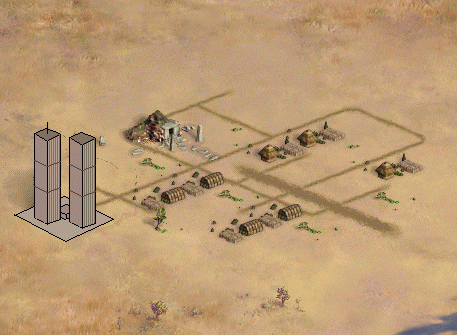
WHAT YOU WILL NEED
For this tutorial,
you will need a PCX graphics editor.
You will also need the Hacked Civ Editor
MAKING THE BUILDING
Although there is a
graphics file for "Additional Buildings" I have found that
adding images to it does not automatically cause them to show up
in the game.
The workaround I propose is to take an existing wonder or
improvement and rename it as your new improvement or wonder.
Then you can edit the file that contains that improvement's
graphics.
For the tutorial we will replace Shakespeare's Theater with the
World Trade Center wonder.
USING THE CIV EDITOR
Use the Civ Editor to
create a new scenario.
From the tools menu, uncheck "Use Default Rules" and click OK.
Then go to the Edit menu and click on "Edit Rules"
Switch to the Improvements/Wonders tab.
Find Shakespeare's Theater
Hit Rename and type "World Trade Center"
Then set the stats for the new wonder:
cost: 150
requirement: corporation
req. improvement: bank
(add whatever stats you think are appropriate)
click Close and save your scenario.
exit CivEdit
Now that you have
changed Shakespeare's Theater to World Trade Center in the bic
file. It's time to change the graphics. This is done outside the
editor. The editor is only for changing stats and names.
All of the building graphics are located in this subfolder:
\art\City View\Buildings
Wonders start with "WON -"
Small Wonders start with "SWON - "
Improvements start with "IMP - "
Files that end with "_sh" are the shadows of the graphics with
the same name (but without _sh )
Each image has a suffix that tells what kind of terrain the
building is on in the graphic
"-G" (Grassland)
"-P (Plains)
"-D" (Desert)
"-T" (Tundra)
The Palace improvement is one exception:
The suffix corresponds to the building style:
"-A" (American)
"-C" (Cave - no palace upgrades)
"-E" (European)
"-FE" (Far East)
"-MEA" (Mediterranean)
"-R" (Greco-Roman)
Some files hold the graphics for several buildings.
Find the file that corresponds to the improvement that you
renamed.
The Shakespeare's
Theater Wonder is located in the file:
WON-Culture4.pcx
I have attached my version of this file below.
(You may want to make a backup of this file before making
changes to it)
Use a PCX editor, such as Paint Shop Pro, to open the image.
Erase the old wonder by selecting it with the Selection tool and
pressing the Delete key.
Now draw your wonder. In the case of the example I drew the
World Trade Center.
For images that have "cultures" in their name:
There are five slots. Each corresponds to a certain culture.
1st - American
2nd - European
3rd - Roman
4th - Mediterranean
5th - Far Eastern
The other images (except for palace) have four image slots.
These image slots correspond to the different ages of time.
The first image is how the building looks in Ancient Times
The second image is how the building looks in Middle Ages
The third image is how the building looks in Industrial Age
The fourth image is how the building looks in Modern Times
When you have drawn your image. Save the file over the previous
version.
Close your image editor
Now when you are
playing the game and build your new wonder or improvement, you
will see your new artwork in the city aerial view. Enjoy!
Use
the editor to rename an existing improvement
- Set new stats
- Find the image file that
corresponds to that improvement
- Draw the new improvement
and save
I will
be investigating the "Additional_Buildings.pcx" file to see if I
can get it figured out. It seems that there are slots for ten
new buildings. For now we'll just have to replace existing ones.
This chart will help
you to find the corresponding graphics file for an existing
improvement. (To keep the list cleaner - prefixes and suffixes
have been omitted )
Improvements (IMP)
|
BUILDING |
FILE |
|
Recycling Center
|
Ages1.pcx |
|
Factory |
Ages1.pcx |
|
Granary |
Ages1.pcx |
|
Courthouse |
Ages1.pcx |
|
Library |
Ages1.pcx |
|
Bank |
Ages1.pcx |
|
Hospital |
Ages1.pcx |
|
Police Station |
Ages1.pcx |
|
Coal Plant |
Ages1.pcx |
|
Manufacturing Plant |
Ages1.pcx |
|
Mass Transit |
Ages1.pcx |
|
Research Lab |
Ages1.pcx |
|
SAM Batteries |
Ages1.pcx |
|
Barracks |
Ages2-UP.pcx |
|
MarketPlace |
Ages2-UP.pcx |
|
Colosseum |
Ages4.pcx |
|
University |
Ages4.pcx |
|
Airport (Industrial) |
Airport-IND |
|
Airport (Modern) |
Airport-MOD |
|
Aqueduct (Ancient) |
Aqueduct-ANC |
|
Aqueduct (Modern) |
Aqueduct-MOD |
|
Temple |
Cultures1.pcx |
|
Cathedral |
Cultures1.pcx |
|
Harbor (Ancient) |
Harbor - ANC.pcx
|
|
Harbor (Middle Age) |
Harbor - REN.pcx
|
|
Harbor (Industrial) |
Harbor- IND.pcx
|
|
Harbor (Modern) |
Harbor - MOD.pcx
|
|
Offshore Platform |
Offshore.pcx |
|
Palace |
Palace.pcx |
|
Hydro plant |
PlantHydro.pcx |
|
Nuke Plant |
PlantNuke.pcx |
|
Solar Plant |
PlantSolar.pcx |
Small Wonders (SWON)
|
BUILDING |
FILE |
|
Iron Works |
Ages2.pcx |
|
Wall Street |
Ages2.pcx |
|
Intelligence Ctr |
Ages2-UP.pcx |
|
Military Acad |
Ages2-UP.pcx |
|
Forbidden Palace |
Cultures4.pcx |
|
Heroic Epic |
Monuments.pcx |
|
Manhattan Proj |
Monuments.pcx |
|
Battlefield Medicine |
Monuments.pcx |
|
Pentagon |
Pentagon.pcx |
|
SDI |
SDI.pcx |
WONDERS (WON)
|
BUILDING |
FILE |
|
Great Library |
Ages3.pcx |
|
Great University |
Ages4.pcx |
|
Leo's Workshop |
Ages4.pcx |
|
Apollo Project |
Apollo.pcx |
|
Colossus |
Colossus.pcx |
|
Magellan's Exp. |
Cultures1.pcx |
|
UN |
Cultures2-DOWN.pcx
|
|
Sistene Chapel |
Cultures2-UP.pcx
|
|
JS Bach Cathedral |
Cultures4.pcx |
|
Shakespeare's Theater |
Cultures4.pcx |
|
Hoover Dam |
Dam.pcx |
|
Hanging Gardens |
Gardens.pcx |
|
Great Wall |
GreatWall.pcx |
|
Lighthouse |
LHAlex.pcx |
|
Art of War |
Monuments1.pcx |
|
Longevity |
Monuments1.pcx |
|
Theory of Evolution |
Monuments1.pcx |
|
Universal Suffrage |
Monuments1.pcx |
|
Cure for Cancer |
Monuments1.pcx |
|
Oracle |
Oracle.pcx |
|
Pyramids |
Pyramid.pcx |
|
SETI program |
SETI.pcx |
|
Copernicus Obs |
SolarSys.pcx |
|
Smith's Trading Co. |
TradingCo.pcx |
|